RELATED CONTENT
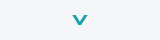
Read more on this topic in the three part series:
How to Delete All of/A Lot of Your Friends on Facebook
It's Not You, It's Facebook
By Nathan Bonilla-Warford, OD
Google+ continues to be very hot. Due to its name recognition and ubiquitous nature of its search engine and other applications, Google’s new social network is the fastest growing in history. In less than one month, Google+ has amassed 20 million users. To further incite speculation and excitement, Google has announced that Business Pages will be coming in the next few months. While eye care providers, along with everyone else to create business accounts, there are some steps that can be taken now to realize benefits from Google+.
Taking Control of Relationships
Google is working hard now to convey that with Google+ you can organize relationships more like they are in real life. The “one size fits all” friending system that Facebook uses was fine when it was just for college students. But now that patients, long-lost friends, business partners, and everyone else (750 million worldwide at last count) is on Facebook, it is not so simple to predict where or how you are going to interact with them. You can change your privacy settings, but on Facebook, you wind up posting things multiple times for different audiences, which is cumbersome.
Google+ solves this problem with Circles. Now there is no more duplicate posting because you choose who you want each post to go. This is important, so spend some time thinking about the people you share information and with online. Resist the temptation to create one big Circle for “friends” and put everyone in it. You can use the “Find and Invite” feature to proactively add people to your Circles to communicate with them even if they don’t use Google+ yet. One humorous short video that illustrates this is
here.
Here are some suggested Circles for selectively channeling who can see your posts:
- Family
- Professional colleagues
- People who share hobbies you have
- Patients
- People in your community
Also set up some additional Circles for following news. These are people that you are not as concerned with sharing info with as reading their content. Examples:
- Eye and Vision Care
- International Affairs
- Social Media
- Sports
Customizing Your Experience
One of the great things about Google+ is that you can use browser extensions to change how it looks and feels. If you use Google’s
Chrome browser there are a variety of extensions that can be downloaded for free to modify Google+ for you. Some change the way it looks while others build in useful tools not (yet) included in Google+ directly.
Some extensions that are simple to install and use are:
-
+Photo Zoom is a small, popular extension providing simple zooming for photos in the Google+ Stream.
-
Replies and More adds reply and reply-to-author buttons to Google+ comments.
-
Extended Share for Google Plus extends Google+ to share to Facebook, LinkedIn and Twitter.
-
Comments Toggle allows you to hide/show comments on Google+.
-
Usability Boost for Google Plus makes Google+ look better and more readable.
-
+Everything adds the Google+ bar to all websites.
-
Beautify G+ Makes Google+ a little bit nicer to look at.
Helpful tips
While time spent on Google+ should be interesting and productive, it should also be efficient. Here are some simple things to keep in mind.
Use formatting in posts - You can choose how parts of the text looks in your post by using special characters: *text* makes the text bold, _text_ makes the text italic, -text- strikes through the text.
+tagging – If you want to share something directly with someone type “+” followed by the first few letters of their name. After selecting their name, it will be highlighted. The post will be seen by them. If you do not select any other people or circles, this will be a private message.
Muting – If you do not want to see any more notifications from a particular post, simply go to the notifications tool bar, click on the post, and then click “mute this post.” This is perfect for an early comment on a very popular person’s post when you know lots of people will be responding after you.
G+ Extended – You can handle and speed up Google Plus work with some keyboard shortcuts. For use keyboards shortcuts you need to install G+ Extended Chrome extension.
Fun Stuff
And while you are checking out Google+, do not forget to have a little fun. Here are some ideas:
-
Hangouts – Spontaneous or planned group video chats.
-
Sparks – Add a little serendipity by using Sparks.
-
Profile Pic Flipping – Click on a person’s profile picture to get a different picture
-
1 Up – Change the +1 button to a Mario Brother’s 1 Up Mushroom! (A favorite!)
Nathan Bonilla-Warford, OD, FAAO, Bright Eyes Family Vision Care, Tampa, Fla., is an optometrist specializing in the vision of infants and children. A social media evangelist, he helped create
"Peripheral Vision" which educates eyecare professionals about social media. Dr. Warford was a speaker at the first
CLICK Conference last year. He is the chair of the social media committee of the College of Optometrists in Vision Development and is chair of the Florida Optometric Association's Children's Vision Committee. He is a graduate of the Illinois College of Optometry and is an active volunteer in many charitable organizations. He founded Foursquare Day in March 2010.